[Fixed] aTube Catcher “Error 204” Under Status – Easy Steps
What is aTube Catcher?
Here is the guide on How to fix atube catcher error 204. As you probably know that aTube Catcher is one of the best and advanced software that allows you to download videos from various websites. YouTube is popular among all of them, and most people use aTube Catcher to get YouTube files with the best quality. The built-in video converter option is an important feature of ATube that allows users to convert downloaded videos to different formats without an additional installation.
We have discussed and provided the solution of aTube Catcher Error 204 Under Status. So must read the full article to read the solution in easy steps.
How aTube catcher Error 204 Occurred?
Recently, after YouTube has updated its API, most people using aTube Catcher have received many error messages. Many people complained atube catcher not working issue. Among these errors, “Error 204” is the most important in which you can no longer download video files. Those who are browsing YouTube may have seen the changes made by Google that offer a new look to YouTube. Together with the user interface, the Google team has also made various changes to the backend. Due to the rapid API changes made by Google, aTube servers were idle without being able to download video files, and the atube team was unable to discover the problem.
How to solve aTube Catcher Error 204?
Many people on the internet are searching for how do I fix error 204 of atube catcher.
One of the best solutions is to update the software.
Finally, the aTube team has solved this problem. They discovered the real reason behind the aTube catcher error 204 and released atube catcher update. It is now compatible with the new YouTube design and helps you download videos without further problems.
Step 1: Click on the Help button first.
Step 2: – Then click Check for Updates on the list.
In most cases, people who receive error 204 use outdated software. Click on the Yes option, and a new web page will be opened with the download link for the latest version.
Step 3: Download the latest version and reinstall aTube catcher.
In most cases, this will surely solve your problem. But if the problem persists, check your internet connection, proxy, or VPN. Has this method solved your problem? Give a comment below. If you know other tricks, discuss them below. It can help hundreds of people to solve the same problem.
Conclusion:
I hope you have found this article helpful you. I also hope that your problem will be solved after you apply each step as it was simple and not complicated. There are several other articles on TeamRockie that may help you with different problems. Please do share with your friends or other peoples who are looking for the solution to aTube cacher error 204. Let us know in the comments if you need a solution to more errors.


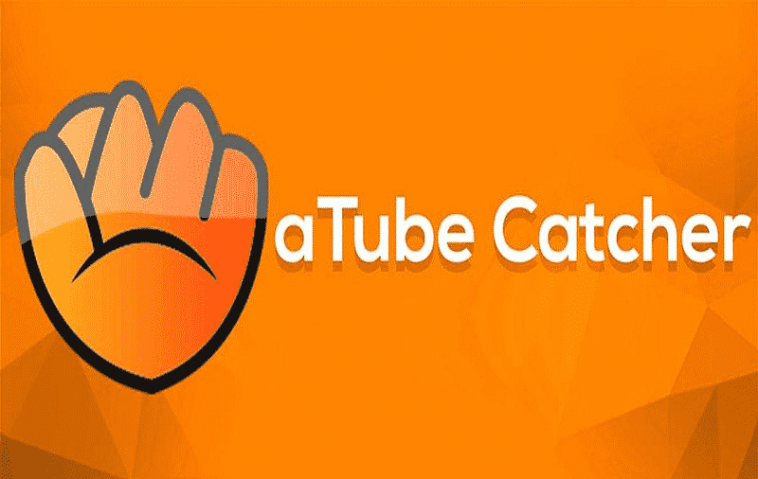
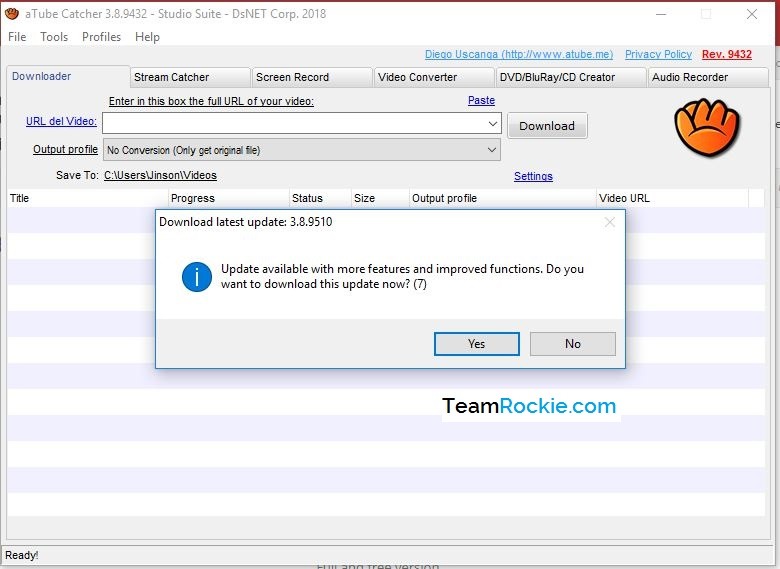

4 Comments
Leave a ReplyOne Ping
Pingback:Top 15 Terrarium TV Alternatives 2019 - Watch Movies & TV Shows - Team Rockie