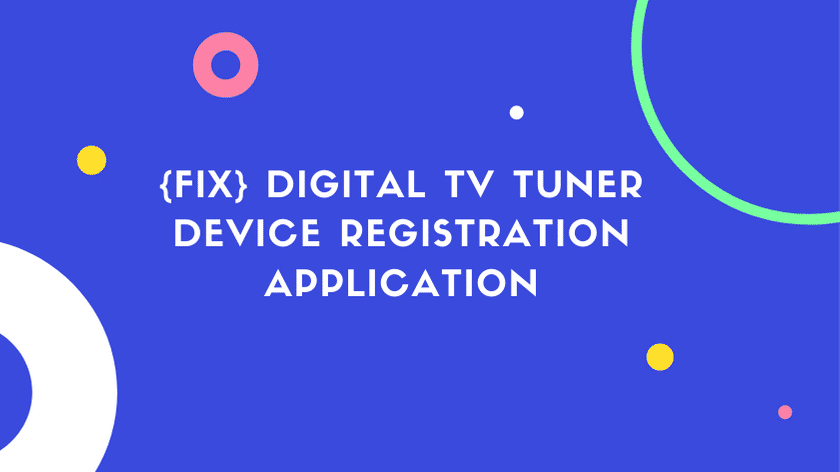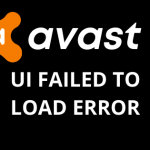Digital TV Tuner Device Registration Application is a new type of issue which is currently faced by many of the users. Many people are looking for a solution to this problem.
Many people would be facing slow speed issues in their PC’s due to this problem. Don’t worry we will talk about the solution to this problem in this post. Before we talk about the digital tv tuner device registration application solution, let’s talk about it in detail.
Prefer Watching Video? Here is the detailed video on this issue.
What is Digital TV Tuner Device Registration Application?
Digital TV Tuner Registration Application is an application that is used by your computer to run TV Channels from your nearest digital TV cable provider.
It is a scheduled task and also a part of the Windows Media Center. It allows you to watch premium channels from your computer provided by your local TV station.
This application helps your computer in proper receiving and displaying of digital signals. In most of the computers it is a built-in feature so you don’t need to check but if you want to check your PC has a digital TV tuner device application or not, read this post completely.
How do I know if my device has a digital TV tuner or not?
Simple, if you have a digital TV tuner, look for the IDT (Integrated Digital Tuner) tag on your TV. In fact, the TV tuner app is placed on the back of your digital TV.
If you are looking for a digital TV tuner for your PC, then you can download it from the internet.
As said earlier, the digital TV tuner application is integrated for some computers.
How To Fix Digital TV Tuner Device Registration Application Issue
1. Check Computer Resource Manager:
The first thing you should do is to check the resource manager if the ehPrivJob.exe or Digital TV Tuner Application process is using a lot of resources. Follow these steps to check.
- Press Ctrl + Shift + Esc key to open Task Manager.
- Within Task Manager, go to the Processes tab and search for a process called ehprivjob.exe or Digital TV Tuner Registration App.
- Now check the CPU and memory resources that this process is using. If this process uses more than 100 MB of memory or let’s say more than 10% of the total CPU capacity, then you should disable it right away.
- To stop this process, first, select the process and click the End Process option.
- Click the OK button and then exit the Windows Task Manager.
- After that, restart the computer system for the new settings to take effect properly.
- Check if the digital TV tuner registration application problem solved or not.
2. Turn off Windows Media Center
Another solution to this problem is disabling Windows Media Center if you are not using, you can try to disable it to avoid the problems you are experiencing by this application.
- Open the Control Panel on your computer system.
- In Control Panel, select Programs and Features.
- Click the Turn Windows feature on or off option.
- Select Media Features and expand the list by clicking the expand icon right next.
- Now find the Windows Media and dis Center option able it.
- Click OK.
- Restart your computer system for the new settings to take effect.
- Now check if the digital TV tuner registration application problem still occurs.
3. Disable Scheduled Tasks
One of the most common factors that can cause this problem is the ehdrminit task. You should try to disable this task to resolve this issue.
- Click the Start button and select the Task Scheduler option.
- Click Library and then open the Microsoft folder.
- Now open the Windows folder and disable the ehdrminit task.
- Close all folders and restart your computer system.
- Now check if the digital TV tuner registration app problem still occurs.
4. Remove the Digital TV Tuner Registration Application
If you have verified that it is the digital TV tuner device registration application that is causing the problem, you can remove it from your computer. Keep in mind that if you do this, your computer will lose its TV tuner device functionality.
- Press Windows Key + R simultaneously to open a Run dialog box. Then type “appwiz.cpl” and press Enter.
- This will open the Programs and Files window.
- On the Programs and Features window, click Turn Windows features on or off in the menu on the left.
- Expand the drop-down menu associated with the multimedia features and remove both checkmarks associated with Windows Media Player and the media features.
- Click Yes in the confirmation message.
- Click OK to apply the changes and wait for them to take effect.
An alternative way to remove the Digital TV Tuner Application:
You can also follow the steps below to uninstall the digital TV Tuner application.
- Go to Control Panel.
- Click Programs and Features in the Control Panel.
- Find and click on digital TV tuner from the list of installed programs.
- At the top of the window, click Delete.
- Just follow the removal wizard and wait for the process to complete.
- After that, go to your Registry Editor by pressing Windows key + R. Then type Regedit in the Run dialog box and hit Enter.
- In the Registry Editor window, navigate to this address (HKEY_LOCAL_MACHINE\Software\) and locate and delete the folder containing your digital TV tuner application.
- Then navigate to this address and delete each entry (HKEY_LOCAL_MACHINE\Software\Microsoft\Windows\CurrentVersion\Run\eg ui)
- Restart your computer.
Frequently Asked Questions:
[sc_fs_multi_faq headline-0=”h3″ question-0=”What is a Digital TV Tuner Device?” answer-0=”A Digital TV Tuner device is simply a program that allows your TV to receive digital signals from your nearby local cable TV stations. If your digital TV has an IDT (Integrated Digital Tuner), then it is sure that your TV has an in-built Digital TV Tuner.” image-0=”” headline-1=”h3″ question-1=”Do I Need Digital TV Tuner Device Registration Application?” answer-1=”If you have a digital TV and want to watch TV channels on your computer using the local area TV cables, then you will need this application. Without Digital TV Tuner, you can’t use your PC as TV.” image-1=”” headline-2=”h3″ question-2=”How will I know whether my device has a digital tuner or not?” answer-2=”Simple, if you have a digital tv tuner then, look for the IDT (Integrated Digital Tuner) label on your TV. Basically, the tv tuner app is located at the back of your digital TV.” image-2=”” headline-3=”h3″ question-3=”Should I Remove Digital TV Tuner Device Registration Application?” answer-3=”You should remove Digital TV Tuner Device Registration Application if you are facing low PC performance or a High CPU and RAM usage in your Task Manager. Because the digital TV Tuner applications slow down your PC and hence your pc performance is effected. The main process of the digital TV tuner is ehPrivJob.exe. It is the root cause of slowing your computer by 70% in some cases.” image-3=”” headline-4=”h3″ question-4=”How can I check the performance issues for digital tv tuner device registration application?” answer-4=”Here is how you can check the performance issue for ehprivjob.exe: Open up the Task Manager by pressing Ctrl + Shift + Esc key at the same time. Now, Click on the Processes tab and look for ehprivjob.exe or Digital TV Tuner Device Registration Application in the list. Then check the CPU and Memory resources that are being used by this process. Finally, disable ehprivjob.exe if the number is large in order to improve your system performance and fix high CPU usage.” image-4=”” headline-5=”h3″ question-5=”How to turn off digital tv tuner device registration application?” answer-5=”You can turn off the digital tv tuner device registration application by using the task manager. Simply open Task Manager. Click on the Processes tab. Find Digital TV Tuner Device application. Click on End the process. Click OK. ” image-5=”” count=”6″ html=”true” css_class=””]
Conclusion:
Digital TV Tuner Device Application is a great application that you can use to watch TV on your PC. But as it costs high CPU and RAM usage, you can also disable it.
There are no virus threats of this app, nor any antivirus will detect it as a virus. So if you decide to keep it, you can.
By reading this article, you will be able to get all of the required information about the Digital TV Tuner application and how to remove it from your PC. Share it with others to help those who are looking for.
More related content :
Check hotstar guide