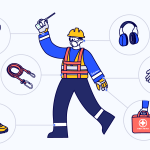So, finally, you have decided to upgrade your computer or make your first own computer, and you would like to know how to check RAM speed. You are the right place to find out that.
Throughout this article, we’ll explain some of the easiest ways to check RAM speed so you can do whatever you want in a professional manner.
So without wasting any other minute, let’s see what we have for you.
Check RAM Speed
If you want to add more RAM to your computer or your RAM is not working, you need to change it. In this case, you need to know more about your RAM type and Size, which not many people are familiar with.
I’m going to show you the easiest methods to check RAM speed which would be helpful when you need it.
How to Check RAM Speed Windows 10?
One of the quickest and finest ways to find out your computer’s RAM speed is using Windows 10’s Task Manager tool. It is convenient, and you don’t have to put much effort into it.
To know how to check RAM speed, Windows 10 is as follows:
1- To start the Task Manager of Windows 10, right-click on the Taskbar or press Ctrl + Shift + Esc simultaneously.
2- Now, go on and click ‘More Details.’
3- Then, Click on ‘Performance.’
4- Right after that, click on ‘Memory.’
5- The memory size of your RAM will be visible on the right side of the Memory.
6- Below that, you can see your RAM speed
on the right of the speed.
It is one of the best ways to ask anyone how to check RAM speed on PC. To know how to check ram speed in windows 7, you need to press Ctrl + Shift + Delete or go to the Taskbar like the method mentioned above.
Checking RAM Speed in BIOS
To know how to check RAM speed in BIOS, you need to follow simple steps. Moreover, if you already know the speed of your RAM, then it would be best to verify the speed by yourself.
The Ryzen 5 5600x memory is one the best RAM available in the market, providing you high speed all the time.
In this way, you will know the RAM speed you are using is accurate or not. So, follow these steps, and let’s begin the process of learning.
1- Please turn off your computer or restart it to start the BIOS setting.
2- When the computer starts, you need to press the function key on your computer to go into BIOS settings. These keys are F1, F2, F10, Delete, or Esc keys.
3- Most importantly, keep pressing the function key until you see the BIOS screen display.
4- Once you enter into the BIOS, you need to find out the Overclock Settings using the command arrows on your keyboard and then press Enter.
5- Now, you need to select the Memory or DRAM sub-menu to view the RAM settings and information such as the speed of the RAM.
6- Then, press the ‘Esc’ key until you return to the BIOS menu. Now, press F10, and your computer will reboot automatically.
Checking the RAM Speed in Windows 10 CMD
To know how to check RAM speed Windows 10 CMD, you need to follow this simple procedure:
1- Click on the Start at the bottom corner, type CMD into the search bar, and hit the Enter button. It will open the Command prompt window.
2- Then type “wmic MEMORYCHIP get BankLabel, DeviceLocator, Capacity, Speed” command into the CMD window to get your RAM speed and Memory. Now press Enter.
3- As a result, you will see three columns on the Window:
- BackLabel columns will tell you which slots the RAM chips installed on your PC.
- The capacity column will tell you about the bytes on your RAM.
- DeviceLocator will tell you which slots the RAM are installed on the PC.
Windows 11 RAM Speed Checking
You can quickly check your RAM speed on Windows 11 from Task Manager. Follow these steps to know how to check RAM speed Windows 11:
1- At first, you must right-click on the ‘Windows icon’ on the Taskbar.
2- Select Taskbar.
3- Click on ‘More Details’ at the bottom of the Window.
4- Now, click on the ‘Performance’ tab.
5- After that, click on the Memory option.
6- You will see the ‘Speed’ at the bottom of the Memory window.
Moreover, if you know how to check ram speed on RAM stick, it is simple, take out the stick from the motherboard, most of the details are mentioned on it.