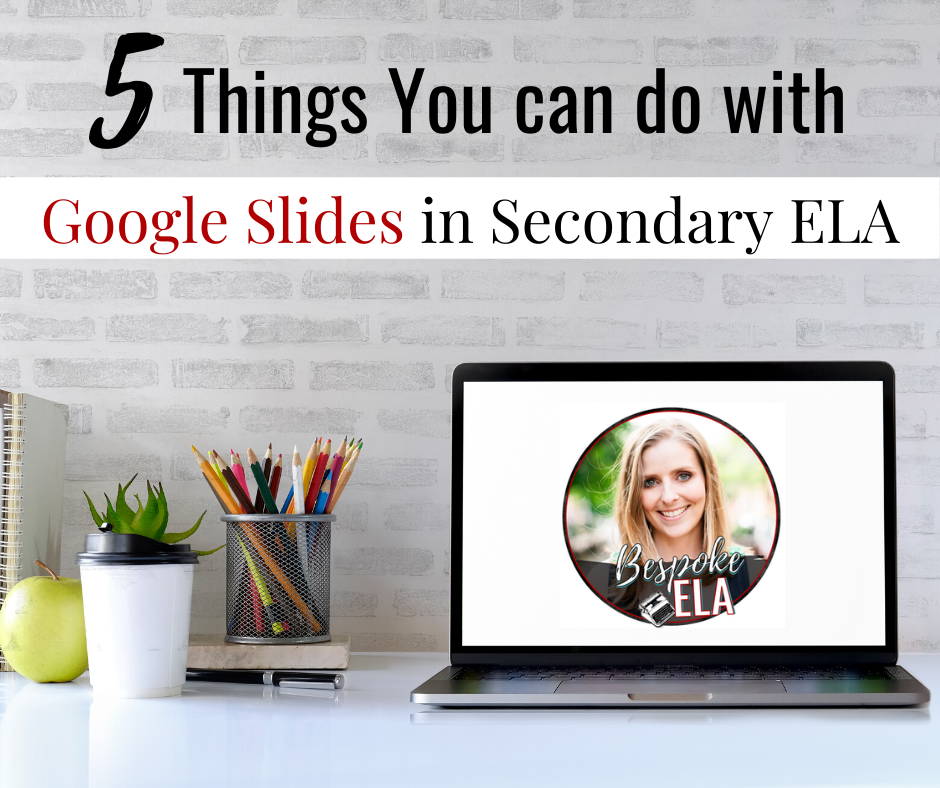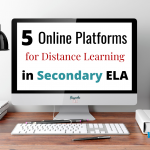Google Slides has become my go-to platform for any type of distance learning or even for class activities. It’s a user-friendly platform that can be used for so many different purposes and lesson plans— from assessment to writing workshop!
While Google Slides is typically used for Power Point-type presentations, it can also be used for many other purposes, and the slide sizes can be changed to accommodate these different purposes.
So, I decided to create a list of 5 things you can do with Google Slides in middle school or high school English Language Arts at any time of the school year for a myriad of purposes beyond the scope of just a presentation.
#1: MAKE A PDF WORKSHEET EDITABLE
This is something that I’ve written about in the past. In fact, I gave an entire tutorial on how to do this on my YouTube channel. You can find my tutorial for turning PDF worksheets into Google Slides documents here. The short summary of how to do this is to make a picture version of the worksheet, change the slide size to 8.5”x 11”, import the worksheet picture as a BACKGROUND image, and then place TEXT boxes where you would like for students to type.
There are SO many uses in secondary ELA for Google Slides worksheet documents. I like that I can take an old PDF file and update it to become electronic. Any time my students can type, I feel like it’s a huge win-win over fighting the handwriting-deciphering battle. You can also check how to make a new page in Google docs here.
#2: WRITE AN E-BOOK WITH AN INTERACTIVE TABLE OF CONTENTS
A wonderful part of Google Slides is that you can link to other pages in your presentation! This means that students can write books or booklets of information— or even create research projects with a table of contents that LINKS to the different sections, or pages. Do you know what this means for us as teachers? We can actually click a BUTTON and FIND things easily! It’s like magic!
Here’s how to do it. First, students need to change the page size to 8.5” x 11” if they are creating an e-book report. Then, when they go to create the table of contents, they can right-click the title, select insert hyperlink, but instead of putting in a website, Google Slides allows you to select a page from your presentation. It’s that easy! It’s a grader’s DREAM to be able to click through a table of contents to grade components of a project.
Instead of having students turn in physical portfolios or research projects, consider having them make an e-book with an interactive table of contents so that you can grade digitally.
Here’s a list of possible e-book assignments for your students:
-
A vocabulary book with definitions, pictures, sentences, and more!
-
A notebook that compiles different pieces of research
-
A research project with different components
-
A piece of creative writing such as a novella, children’s book, or comic book
-
A digital portfolio of writing and essays from the school year
#3: CREATE A DIGITAL ONE-PAGER
One-pagers have become SUPER popular for all content areas as a visual assessment for content. I love having my students create one-pagers during reading workshop in order to assess their understanding and analysis of literary elements and techniques. But sometimes, students moan and grown about making a one-pager because they argue that they are not “artistic.” That’s where the digital one-pager comes in!
Instead of hand-drawing the one-pager, students can create a digital one-pager. Here’s what they can do:
-
They can change the slide size to either 8.5” x 11” or 11” x 8.5” depending upon which orientation they’d like to use. If students use this standard size, they will be able to print it out as needed, and you can still hang it up in the classroom.
-
Students can add shapes, pictures, drawings, colors, symbols, and text all through Google Slides, which may help them organize information in a more visually appealing way.
-
Students can also easily add a second page where they can type up a paragraph explication of their one-pagers. I like to take this step because it helps with practicing literary analysis.
One-pagers are a high-interest and engaging way to help students interact with content.
#4: MAKE AN ANIMATED VIDEO OR SLIDESHOW
This gets into some of the similar presentation features of Power Point, but when students use Google Slides, they can also make videos and slideshows. They can animate content within the slideshow, and they can even add voiceovers to the content to narrate the video or slideshow. What’s nice about the files being on Google, however, is that students can share them with you, which makes it easier to transition between group presentations… no more juggling USB drives in and out of YOUR computer.
You can simply click on their link. I’ve also had my students upload the link to their projects as a comment to a Google Classroom assignment. That saves SO MUCH time for presentations, and if there isn’t time to view the presentations in class, you can still assess them on your own time.
There’s a lot of magic in that one little link!
#5: CREATE AN INFOGRAPHIC
Now, anyone who knows me knows that I am a huge fan of Canva.com, and Canva contains several infographic templates that can be used. However, these templates can sometimes be limiting, and some students are more familiar and more comfortable with Power Point-type controls rather than learning a different platform with Canva. Enter Google Slides!
Students can create an infographic of information, and you can grade these as summative assessments, test reviews, or as reflective activities. When students start with a blank slate on Google Slides, they can make into what they want it to be. And again— there’s that magical link that students can give you on Google Classroom or share with you via Google Drive. Easy easy easy!